The LifeWorks Mobile App
Features of the LifeWorks App
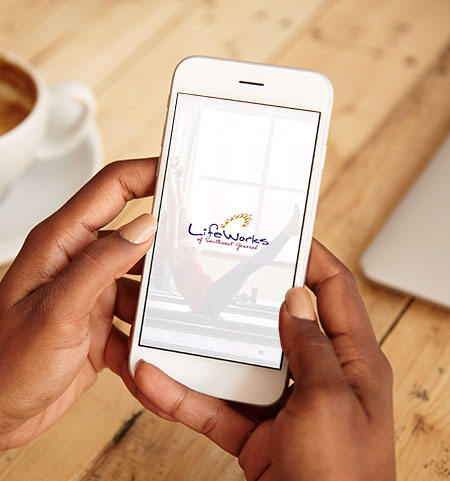
- Digital keytag to check in
- Receive facility notifications and updates
- Manage your LifeWorks account
- View your daily schedule
- Access your LifeWorks rewards
- View and sign up for classes
Download the LifeWorks Mobile App
On your mobile device, go to Apple's App Store or Android's Play Store and search for "LifeWorks at Southwest General" or click on the links below.
Once you download the app:
- Click on Forgot Password/Resend Invite
- You will be sent an email to setup your password.
To signup for classes:
- Scroll through the Upcoming Classes section, or click on See More for all upcoming classes.
- Click on the red Book button.
- NOTE: Class sign ups begin 25 hours prior to each class start time.
Online Access
If you do not have a smart phone, or do not wish to download the app, you can create an online account and use your computer or tablet to sign up for classes.
Email: Robyn Harker
Call: 440-816-5395
or
Email: Mallory Diebel
Call: 440-816-4304
To create your MyiClub online account:
- Go to www.myiclubonline.com/iclub/
members/signin#register - If you do not know your Agreement Number, click on Retrieve Agreement Number.
- Enter your agreement number, which is a nine-digit number beginning with 4816.
- Enter your First Name, Last Name and Zip Code.
- You will be prompted to enter your email address and to create a password.
- To sign up for classes, click on CLASSES from the top menu.
- Scroll to the date and class you would like to enroll in.
- Click on the green ENROLL NOW button.
- NOTE: Class sign ups begin 25 hours prior to each class start time.
Email: Robyn Harker | Call: 440-816-5395
or
Email: Mallory Diebel | Call: 440-816-4304